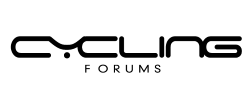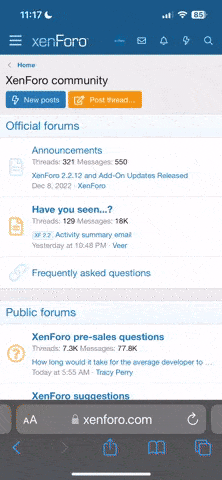P
Peewiglet
Guest
Apologies, but I'm sure many of you must know the answer to this.
I'm putting together a TR re: my Pennine Way walk, and I'm trying to
work out how best to reduce the file size of the photographs I'm going
to include. I have Paint Shop Pro v.8 and I've resized the image to
40% of the original and then used the defaults in the File/Export/JPEG
Optimiser thingy, but I thought that was meant to reduce the colours
to 256, and it doesn't seem to have done so.
I started with a file size of 1.04MB, and the tweaks mentioned above
have reduced it to 135KB, but that still seems fairly large. Is there
anything else I should be doing?
Many thanks, as always, for any help.
Best wishes,
--
Peewiglet
I'm putting together a TR re: my Pennine Way walk, and I'm trying to
work out how best to reduce the file size of the photographs I'm going
to include. I have Paint Shop Pro v.8 and I've resized the image to
40% of the original and then used the defaults in the File/Export/JPEG
Optimiser thingy, but I thought that was meant to reduce the colours
to 256, and it doesn't seem to have done so.
I started with a file size of 1.04MB, and the tweaks mentioned above
have reduced it to 135KB, but that still seems fairly large. Is there
anything else I should be doing?
Many thanks, as always, for any help.
Best wishes,
--
Peewiglet