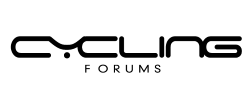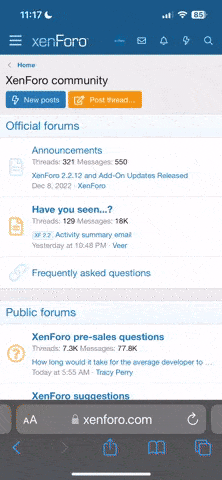Thanks Roger Sacilotto. Your instructions worked perfectly and saved me a bunch of time. I was easily able to set the time of day on my Cateye Micro Wireless MC100.
"press mode repeatedly until its in Time (Tm) mode
press set once (quickly, not holding)
press mode repeatedly until in Clock mode (mine shows "24h")
press start/stop to cycle through the settings (24hr, hours, minutes)
to change, press mode to cycle through the digits
press set to finish."
After setting my Cateye, I decided to write instructions that are clear to me, so I don't need to figure out how to do it when I change batteries. I did my best to provide enough detail and I hope what I've written is accurate and helps others.
Set Up Cateye Micro Wireless MC100
Refer to the Owner’s Manual for description (location) of buttons. AC and Menu are on the back of the computer. Mode is at the bottom of the display of the computer. Start/Stop is at the back end of the computer below the display.
On some models, wheel circumference (A or B) and km/h or mph can only be set after holding AC (all clear), which resets everything to 0.
AC
Km/h or mph is set first followed by wheel circumference (two wheel sizes on one bike or different wheel size on each of two bikes).
After AC, Unlt and km/h or mph flashes
Press Mode to switch between km/h or mph
Press Menu to set km/h or mph.
Wheel circumference is displayed with the 1s digit flashing.
Refer to the chart in the Owner’s Manual or do a roll-out.
1. Press Mode to change the digit.
2. Press Start/Stop and the 10s digit flashes.
Repeat 1 & 2 to cycle through all 4 digits
Press Menu when the circumference is set.
After the computer has been inactive for a while, the display defaults to the time-of-day display.
Pressing Mode changes the display as follows:
1. Tm (Time)
2. Dst (Distance)
3. Av (Average Speed)
4. Mx (Maximum Speed)
5. Odo (Odometer)
Other Settings
Press Menu (Set on some models) down fully one time (do not hold it down) in any of the above 5 modes. The display shows Slct (Select).
Press Start/Stop to choose A or B wheel circumference
The current circumference is displayed in millimeters
Each press of Start/Stop alternates between A and B
Press Menu (Slct displays)
Press Mode (the A or B wheel circumference is displayed, depending on which was selected above)
Press Start/Stop (the1s digit flashes)
1. Press Mode to change the digit to the left
2. Press Start/Stop to display the next
Repeat 1 & 2 to cycle through all 4 digits
Press Mode: The display shows Slct (Select)
Press Start/Stop then Mode to set AT On or Off
Press Menu (Slct displays)
Press Mode and Clock mode displays (“24h†or “12â€)
Press Start/Stop
Press mode to choose between 24 and 12 hour
Press Start/Stop (the hour digit flashes)
Press Mode to change the hour digit
Press Start/Stop (the minutes digits display)
Press Mode to change the minutes digits
Press Menu (Odo and Input displays)
Press Press Mode to change the hour digit
1. Start/Stop (the one mile digit flashes)
2. Press Mode to change the mile digit
Repeat 1 & 2 to cycle through all the digits to set the miles
Press Menu
Press Mode (km/h and mph display; the active measurement flashes)
Start/Stop to switch between km/h and mph
Press Menu to end the setup
After cycling to any of the 5 modes, the mode can be selectively entered by pressing Menu.
At each mode, its setting can be changed as described above